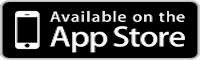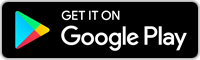Mobile Banking
Mobile Banking
Mobile Banking
Mobile App
Bank wherever you are with free mobile banking. View account balances, make transfers, deposit checks*, and more, all from the convenience of your mobile device.
To download our apps, visit either the Apple App Store or Google Play on your device and search “Ohio HealthCare FCU.”
For Smartphone:
For iPad:
Mobile Pay
The Convenient, Secure Way to Pay
Looking to set up your VISA® Card through Apple Pay or Samsung Pay? It’s easy!
Adding Your VISA® Card to an iPhone
Go to Settings > Wallet & Apple Pay.
Tap Add Credit or Debit Card.
Place your VISA® card on a flat surface and scan it.
Verify your card info on the screen.
Click next.
Enter card detail, CVV code and expiration date.
Agree to the terms and conditions.
Click on complete verification and enter the 6-digit passcode sent to you via email.
Adding Your VISA® Card to a Samsung Phone
Touch Samsung Pay. Touch Credit/Debit.
Touch Add.
Align your card to fit inside the frame.
Enter your card info and Touch Next.
Review the Terms of Service and Touch Agree to All.
Select an option to verify the card.
Wait for the code to be detected or Touch Enter Code Manually.
To set up VISA® Checkout, Touch OK.
Touch Done.
Direct Deposit
Make Life Easier with Direct Deposit
Having your paycheck, pension, other regular payment deposited into your Ohio HealthCare FCU account ensures your money is ready for use as quickly as possible. It’s safe, reliable, and FREE! You can automatically set up a specific dollar amount or your net deposit to go directly into your credit union account – for savings or for loan payments!
All you need is our routing number, 244077815, and your member number.
Avoid monthly balance fees
If you do not have at least $250.00 in your savings account or another service with us you will receive a low balance fee of $5.00 each month. However, any amount of direct deposit will waive that fee! Even if you were to set up $5.00 each pay, to your savings, this would prevent any low balance fee from occurring. An easy way to avoid the fee!
Save More Each Pay Period
Direct deposit can have a positive effect on how you manage your money. After setting up direct deposit you can automatically transfer funds to your savings account so that you don’t forget. Watch your savings grow!
X-Press 24
X-Press 24 is our new free 24/7 live agent service, offering personalized assistance to all members.
With X-Press 24, you can:
Check your account balances, including your VISA® Card
Review your account history and find out what transactions have posted
Transfer money within your account or to accounts you have a relationship with
Make a loan payment
Advance a line of credit loan and have the funds transferred into your checking or sent to you in the form of a check
Request a check withdrawal and have the check sent right to your home
To connect to X-Press 24, call 866-254-4791 or 614-737-6030.
Upgrade News
Dear Valued Customer,
As you know, technology has changed drastically, so updating our system will allow us to provide a smoother, faster experience that’s safe and secure for years to come.
While most of the changes will happen behind the scenes, there will be some brief disruptions on June 27 – June 30, prior to the upgraded system going live on a July 1. Our team will work quickly and efficiently so this upgrade is as seamless as possible. Please see the chart below for detailed information about what will be available and when.
We apologize in advance for any inconvenience this may cause, and we thank you for your patience.
Once again, thank you for your support and commitment to the Ohio HealthCare FCU. We’re proud to be your credit union of choice.
Have questions or concerns?
Visit your local branch
Call us toll-free: (614) 737-6030
Check this webpage for the most up-to-date details
Accessing your funds during the upgrade:
Please see the chart below for more details.
Debit cards
Withdraw cash at ATMS
Use checks
Important Post-Upgrade Details
Account numbers: Your account numbers will remain the same.
Debit and ATM cards: Your cards will not change.
Mobile app:
Android Users: Ensure you have Version 12.0 or newer to use the new RMB Mobile app. Please delete the current RMB app and install the new version.
Apple (iOS) Users: Check for app updates or delete the current RMB app and reinstall the new version.
Usernames and passwords: Your username will remain the same, but you will need to create a new password
Checks: You won’t need new checks, and the checks you already wrote will post.
Online Bill Pay information: Verify your Bill Pay information and payments. Members who are currently enrolled in eBills will need to re-enroll when accessing the new bill pay for the first time.
ACH Deposits: If you are expecting an ACH deposit on June 30, you may see the credit to your account on June 27. This early deposit is due to the upgrade and will not happen in the future.
System Upgrade FAQ
Why are you upgrading your banking system?
Providing you with the best banking experience possible is important to us, and this upgrade will optimize our security capabilities and enable us to offer more on our mobile app. Plus, this new system is more efficient, so you’ll have a smoother, faster experience.
During the upgrade weekend, will I still be able to access my funds?
Yes, you can continue using your debit card, but some features may be limited.
Can I log in to online or mobile banking?
You likely won’t be able to use online or mobile banking during the upgrade, so please plan accordingly. Our website will still be fully functional throughout the upgrade period, including the ability to apply for loans. Please refer to the schedule below for more details.
Will I need to download my account history to QuickBooks prior the conversion?
Yes, we recommend that you download your account history to QuickBooks before June 27, 2025. Please verify all transactions have been downloaded by reviewing your monthly statements.
We have PDF instructions on our website to assist with QuickBooks.
Will I need to re-establish the online payments I have set up through Bill Pay?
No, those will continue to function as usual with no changes.
Will my bank statements change?
No, we don’t expect significant changes to your bank statements.
Will my account and financial information stay secure during this process?
Absolutely. Your security is always our top priority, and your account information will remain protected as we complete this upgrade.
What can I do to prepare?
Please ensure we have the correct mailing address, email, and phone number for you. You can contact us or visit your local branch to verify or update your details.
What if the upgrade is delayed or takes longer than expected?
While we don’t anticipate any delays in completing the upgrade, we will post updates on our website if the upgrade extends beyond the currently scheduled July 1 completion date.
The NEW Mobile Banking Experience
Simplified User Experience
Dashboard Design: Experience a new design with a modern interface, improved navigation, and customizable features to enhance overall functionality.
Empowering Self-Service: Take control with features that put the power of managing your password, account settings, and security details in your hands.
Enhanced Security
Two-Factor Authentication (2FA): Secure your account with two-factor authentication, a robust protection layer that combines something you know (your password) with something you have (an SMS code or push notification).
Flexible Card Controls: Stay in command of your debit card with adjustable settings right from the app. Set transaction limits, lock and unlock cards, and activate new cards with ease.
Behavioral Biometrics: Protect your account with BioCatch technology that recognizes your unique device usage patterns and typing speed, ensuring it’s really you.
Personalization
All-in-One Account Management: Manage all your accounts from a single, centralized platform. Whether it's checking, savings, or credit accounts, view balances and transaction histories to manage your funds efficiently.
Integrated Payment Solutions: Enjoy quick and hassle-free transactions with integrated payment options. Make transfers, pay bills, and set up recurring payments effortlessly.
Convenience
Interactive Financial Planning: Our financial planning tools do more than track your spending; they empower you to achieve your financial goals. Access your credit score and the factors that impact it; make informed decisions by creating, managing, and tracking the progress of your financial goals, such as paying off debt or saving for a vacation.
Click the links below to eplore more information about the conversion.
Frequently Asked Questions
How Do I Log In To The New Digital Platform?
To log in, visit the login page on your browser or open the mobile app. Enter your username and password. The first time you log in, you may be prompted to create a new password and verify your identity through a one-time passcode sent to your registered email or phone number.
What Should I Do If I Forget My Username or Password? If you forget your username or password, click the “Forgot Username/Password” link on the login page. Follow the instructions to recover your username or reset your password. You will need to verify your identity using your email, phone number.
How Do I View My Account Balances And Transaction History?
After logging in, navigate to the “Accounts” section on the dashboard. Here, you can view your account balances and transaction history. For detailed transaction history, click on the specific account.
Can I Customize My Dashboard?
Yes, you can customize your dashboard by adding or removing widgets. Click on the “Customize” button on your dashboard to select the widgets you want to display, such as Quick Transfer, Bill Pay, or Alerts. We highly recommend setting Alerts on your account to stay on top of your finances and catch suspicious activity. Receive alerts of transactions, low balances, and more right from your phone or email. It is quick, easy, and adds an extra layer of security.
How Do I Transfer Money Between My Accounts?
To transfer money between your accounts, go to the "Transfers" section. Select the accounts you want to transfer from and to, enter the amount, and click "Submit." You can also schedule future or recurring transfers.
Can I pay my bills using the new digital banking platform?
Yes, the platform includes a Bill Pay feature. Navigate to the "Bill Pay" section, add your billers, and schedule your payments. You can also set up automatic payments for recurring bills.
How do I set up alerts for my account?
Go to the "Alerts" section in the settings. You can set up various alerts, such as low balance alerts, large transaction alerts, and payment due alerts. Choose your preferred delivery method (email, SMS, or push notification).
What security features are available to protect my account?
The platform includes multi-factor authentication (MFA), biometric login (such as fingerprint or face recognition on mobile devices), and the ability to lock/unlock your cards directly from the app. You can also review login history and set up security alerts.
How do I update my contact information?
To update your contact information, go to the "Profile" section. Here, you can change your phone number, email address, and mailing address. You may need to verify these changes through a one-time passcode.
What should I do if I suspect suspicious activity on my account?
If you notice any suspicious activity, immediately lock your account using the mobile app or web platform. Then, contact customer support to report the activity and take further steps to secure your account.
How do I set up recurring transfers or payments?
In the "Transfers" or "Bill Pay" section, select the option to make a recurring transfer or payment. Choose the frequency (e.g., weekly, monthly) and specify the start and end dates.
How do I link external accounts to my digital banking profile?
To link an external account, go to the "Account Aggregation" section. You’ll need to provide your login credentials for the external account and verify it via instant account verification or trial deposits.
What is the SavvyMoney feature, and how can I use it?
SavvyMoney is a feature that provides you with your credit score, credit report, and personalized credit offers. Access this feature from your dashboard to view your credit information and explore credit-building tools.
How do I use the mobile banking app's Quick Access feature? (Snapshot)
Quick Access allows you to view your account balances without logging in. To enable this, go to the app settings and turn on Quick Access. You can view your balances by swiping on the app's home screen.
What options are available if I need help with the platform?
For assistance, you can use the in-app help feature, contact customer support via secure messaging, or call the customer service hotline. There is also a comprehensive FAQ section within the platform that addresses common issues.
How do I set up biometric authentication on my mobile device?
To set up biometric authentication, navigate to the "Settings" section of the mobile app. Select "Biometric Authentication" and follow the prompts to enable fingerprint or face
recognition for login.
What is the "Travel Notification" feature?
The Travel Notifications feature allows you to inform your bank of upcoming travel plans, which help prevent your card from being flagged for suspicious activity when used in different locations.
How do I enable push notifications on the mobile app?
To enable push notifications, go to the "Settings" section of the mobile app, select "Notifications," and turn on push notifications. You can choose which types of alerts you
want to receive.
Can I view and download eStatements through the platform?
Yes, you can view and download your eStatements by going to the "eStatements" section. Choose the statement period and download it as a PDF for your records.
What is the "Quick Transfer" feature, and how does it work?
Quick Transfer allows you to quickly move funds between your accounts with just a few taps. Select the accounts involved, enter the amount, and confirm the transfer—all from your dashboard.
How do I manage my debit/credit cards using the platform?
You can manage your cards by navigating to the "Card Management" section. Here, you can lock/unlock your card, report it as lost or stolen, and set up travel notifications.
What should I do if my mobile app is not working correctly?
First, ensure your app is updated to the latest version. If the problem persists, try restarting your device or reinstalling the app. If issues continue, contact customer
support for further assistance.
How do I access my digital wallet through the platform?
You can link your accounts to a digital wallet like Apple Pay, Google Pay, or Samsung Pay through the "Digital Wallet" section. Once linked, you can manage your digital payments directly from the app.